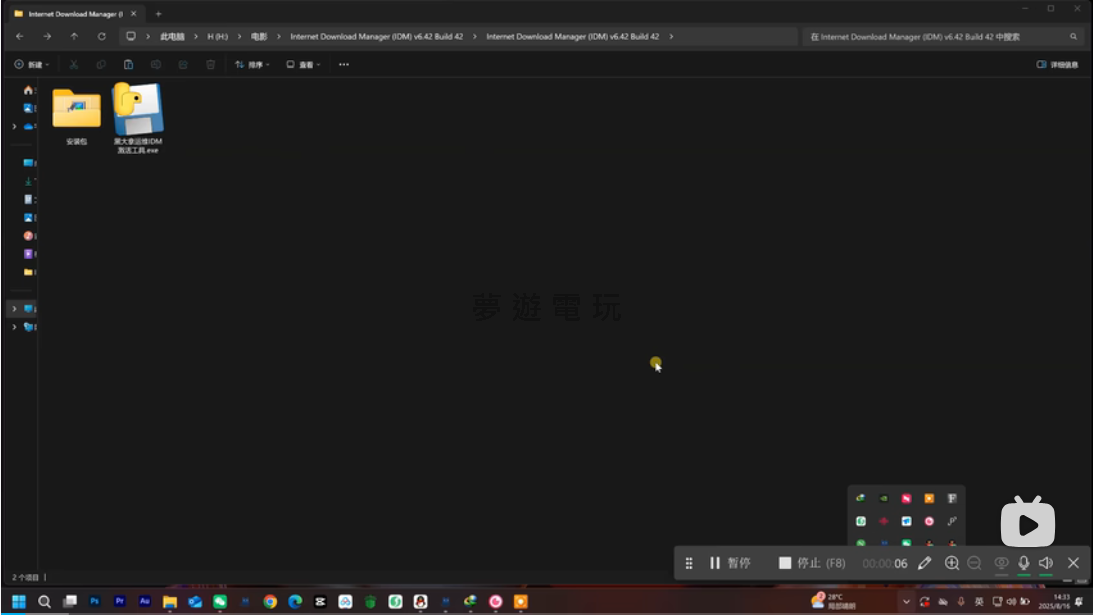
|
發佈時間: 2025-8-22 16:37
正文摘要:IDM 安裝啟用懶人包 ✨ 受夠了 IDM 一直跳出盜版警告嗎?這篇教學帶你用最新的啟用工具,一次搞定! 核心功能:徹底解決煩人的盜版彈窗,功能跟正版沒兩樣! 事前準備:安裝前,請務必、一定、絕對要先關閉 Windows 防火牆和所有防毒軟體(如:360、火絨等),不然會失敗! 檔案下載:工具都打包好了,直接看內文下載點。 重要密碼:解壓縮密碼是 ayouok 照著步驟做,輕鬆享受飛快的下載速度,YouTube、Bilibili 影片隨便抓!🚀 本文章目錄 開始前的重要準備工作document.currentScript.previousElementSibling.href = location.href.split('#')[0] + '#pre-work'; IDM 安裝與啟用教學(一步步來)document.currentScript.previousElementSibling.href = location.href.split('#')[0] + '#install_guide'; - 步驟一:徹底移除舊版 IDMdocument.currentScript.previousElementSibling.href = location.href.split('#')[0] + '#uninstall_old'; - 步驟二:安裝新版 IDM 主程式document.currentScript.previousElementSibling.href = location.href.split('#')[0] + '#install_new'; - 步驟三:執行啟用工具完成破解document.currentScript.previousElementSibling.href = location.href.split('#')[0] + '#activate'; - 步驟四:驗證成果與瀏覽器整合document.currentScript.previousElementSibling.href = location.href.split('#')[0] + '#verify'; 檔案下載點 🔽document.currentScript.previousElementSibling.href = location.href.split('#')[0] + '#download_point'; 完整操作影片參考document.currentScript.previousElementSibling.href = location.href.split('#')[0] + '#video_ref'; IDM 下載神器_常見問題Q&Adocument.currentScript.previousElementSibling.href = location.href.split('#')[0] + '#faq'; 開始前的重要準備工作 大家好!如果你之前用的 IDM 版本,常常在你玩遊戲或專心工作時,突然跳出一個「盜版提示」視窗,真的會讓人超火大。這篇攻略就是要教大家如何使用一款全新的啟用工具,來解決這個惱人的問題,讓你的 IDM 變得跟正版一樣好用,而且再也不會亂彈窗! 在開始之前,有幾個非常重要的準備工作,請大家一定要先完成: 1. 關閉所有防毒軟體與防火牆 這是最重要的一步!因為啟用工具的原理會被防毒軟體誤判為病毒,導致啟用失敗。 必須關閉:Windows 內建的防火牆與病毒防護。 必須關閉:所有第三方的防毒軟體,例如 360 安全衛士、火絨、卡巴斯基、Avast 等等。 請務必在解壓縮檔案「之前」就全部關閉,否則啟用檔可能會被直接刪除! 檔案下載點 🔽 IDM 8月18日更新版工具包 下載連結:https://pan.baidu.com/s/1HNsa_VvYkiRwKIPAB8aWSg?pwd=3crd 提取碼:3crd 解壓縮密碼:ayouok 特別提醒:下載前請務必關閉防毒軟體,否則檔案可能被隔離或刪除。 完整操作影片參考 如果對文字教學有疑問,可以參考原作者錄製的影片,跟著操作會更清楚! .video-container { position: relative; padding-bottom: 56.25%; padding-top: 30px; height: 0; overflow: hidden;}.video-container iframe,.video-container object,.video-container embed { position: absolute; top: 0; left: 0; width: 100%; height: 100%;}外連至此bilibili影片連結 以下廣告滑動後還有帖子內容var custom_call_MIR = function (params) {if ( params === null || params.hasAd === false ) {var divRowSide;for (let index = 0; index < ONEADs.length; index++) {if (ONEADs[index].pub.player_mode === "mobile-inread") {divRowSide = ONEADs[index].pub.slotobj;}}var ins = document.createElement('ins');ins.className = 'clickforceads';ins.setAttribute('style', 'display:inline-block;');ins.setAttribute('data-ad-zone', '18264');divRowSide.appendChild(ins);var js = document.createElement('script');js.async = true;js.type = 'text/javascript';js.setAttribute('src', '//cdn.holmesmind.com/js/init.js');js.onload = function(){console.log('[ONEAD MIR] ClickForce Loaded');};divRowSide.appendChild(js);}};var _ONEAD = {};_ONEAD.pub = {};_ONEAD.pub.slotobj = document.getElementById("oneadMIRDFPTag");_ONEAD.pub.slots = ["div-onead-ad"];_ONEAD.pub.uid = "1000509";_ONEAD.pub.external_url = "https://onead.onevision.com.tw/";_ONEAD.pub.scopes = ["spotbuy", "speed"];_ONEAD.pub.player_mode_div = "div-onead-ad";_ONEAD.pub.player_mode = "mobile-inread";_ONEAD.pub.queryAdCallback = custom_call_MIR;var ONEAD_pubs = ONEAD_pubs || [];ONEAD_pubs.push(_ONEAD);var truvidScript = document.createElement('script'); truvidScript.async = true; truvidScript.setAttribute('data-cfasync','false'); truvidScript.type = 'text/javascript'; truvidScript.src = '//stg.truvidplayer.com/index.php?sub_user_id=597&widget_id=3309&playlist_id=2381&m=a&cb=' + (Math.random() * 10000000000000000); var currentScript = document.currentScript || document.scripts[document.scripts.length - 1]; currentScript.parentNode.insertBefore(truvidScript, currentScript.nextSibling); IDM 下載神器_常見問題Q&A Q:為什麼我照著步驟做,啟用後還是跳出註冊視窗或盜版警告? A:通常是幾個原因造成的: 1. 舊版本沒卸載乾淨,請使用專業移除工具徹底清除殘留檔案和登錄檔。 2. 啟用前忘記關閉 IDM 主程式(記得要去右下角系統匣完全退出)。 3. 啟用工具沒有「以系統管理員身分執行」。 4. 防毒軟體或防火牆在中途攔截了啟用過程,請確認已完全關閉。 請重新下載最新版的工具包,並嚴格按照教學步驟再試一次。 Q:安裝完後,瀏覽器沒有自動跳出 IDM 擴充功能(外掛)怎麼辦? A:可以手動安裝。打開 IDM 的安裝根目錄,找到一個名為 `IDMGCExt.crx` 的檔案,將它直接拖曳到瀏覽器的「擴充功能」管理頁面(chrome://extensions/ 或 edge://extensions/)即可完成安裝。 Q:為什麼 YouTube 影片可以下載,但 Bilibili 的影片抓不到? A:這可能是因為 IDM 預設沒有監控 Bilibili 的影片格式。請打開 IDM →「選項」→「檔案類型」,在第一個框框的最後面,手動加上 Bilibili 的影片格式(通常是 `.FLV`),然後儲存設定即可。 Q:啟用工具會被防毒軟體報毒,這安全嗎? A:這類修改程式主檔案的啟用工具(俗稱補丁、破解檔),被防毒軟體標記為風險程式是正常現象。原作者保證無毒,但使用這類非官方工具本身就存在一定風險,請自行斟酌是否使用。 Q:為什麼我打開 IDM 都會顯示「警告:您正在以管理員身分執行 IDM」? A:這表示 IDM 是以系統管理員權限在運作,這可能會導致它無法正常接管「非管理員權限」執行的瀏覽器。你可以試著找到 IDM 的主程式 `IDMan.exe`,按右鍵 →「內容」→「相容性」,取消勾選「以系統管理員的身分執行此程式」,然後套用看看。 |
