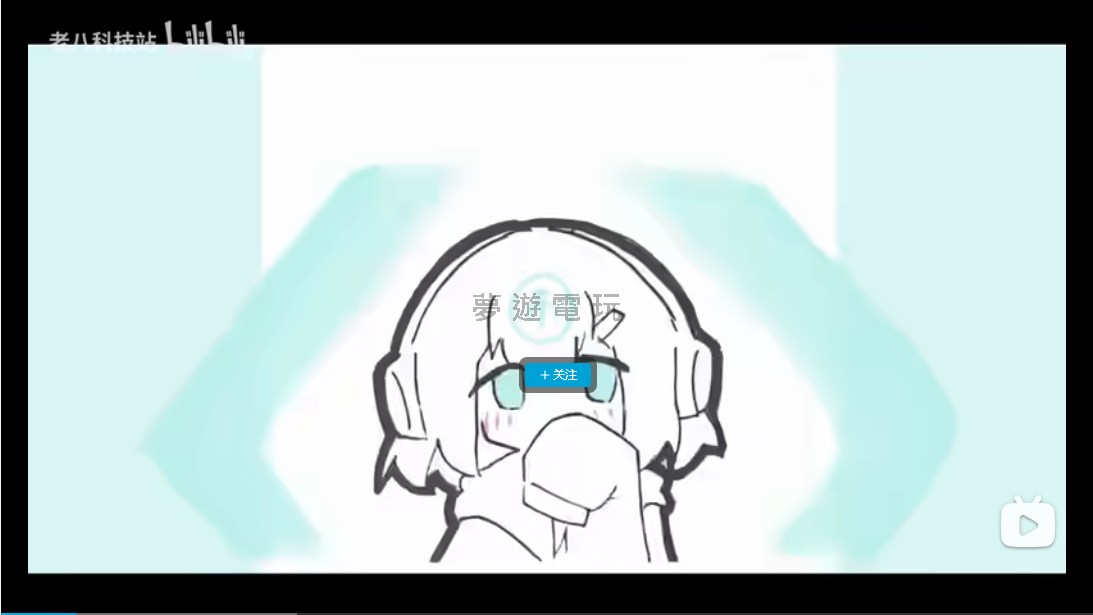
|
發佈時間: 2025-8-24 00:12
正文摘要:《Lossless Scaling》補幀工具 快速閱讀精華 🔑 核心功能: 透過「補幀」技術,將低幀率遊戲畫面變得絲滑流暢,例如把 30 FPS 變成 60 FPS。🚀 適用對象: 不只適用於單機大作,許多吃不滿顯卡效能的老舊線上遊戲(如:魔獸爭霸、惡靈勢力)也能獲得極大提升!💪 關鍵設定: 記得選擇 x2 (乘二) 倍率最穩定,並指定使用你的 獨立顯卡 來執行。⚙️ 前置作業: 需先在遊戲內或透過 NVIDIA 控製麵板將遊戲幀數 手動鎖定 在一個較低的數值(例如 30 或 60)。🔽 檔案下載: 文內提供 v3.2 懶人整合包載點,新手也能輕鬆上手! 本文章目錄.article-toc { border: 1px solid #ddd; padding: 15px; background: #f9f9f9; border-radius: 6px; margin: 20px 0; width: 95%;}.toc-title { /* --- 以下是合併進來的 H2 樣式 --- */ font-size: 1.25em; /* 125% */ border-left: 5px solid #2A98DA; border-radius: 2px; padding: 5px 0px 5px 10px; font-weight: bold; margin: 0 0 15px 0; /* 調整了 margin,只留下方 15px */ color: #333; line-height: 1.5; background-color: #f8f8f8; /* --- 樣式合併結束 --- */}.toc-list { list-style: none; padding-left: 0;}.toc-list li { margin: 8px 0;}.toc-list a { color: #2A98DA; text-decoration: none;}.toc-list a:hover { text-decoration: underline;}.back-to-top { display: block; margin-top: 10px; font-size: 0.9em; color: #666;} Lossless Scaling v3.2 下載點 🔽document.currentScript.previousElementSibling.href = location.href.split('#')[0] + '#download_point'; 新手設定教學document.currentScript.previousElementSibling.href = location.href.split('#')[0] + '#setup_guide'; - 軟體基礎設定步驟document.currentScript.previousElementSibling.href = location.href.split('#')[0] + '#setup_guide_steps'; - 熱鍵設定document.currentScript.previousElementSibling.href = location.href.split('#')[0] + '#setup_guide_hotkey'; 實際遊戲應用教學document.currentScript.previousElementSibling.href = location.href.split('#')[0] + '#usage_demo'; - 如何鎖定遊戲幀數?document.currentScript.previousElementSibling.href = location.href.split('#')[0] + '#usage_demo_lockfps'; Lossless Scaling 常見問題Q&Adocument.currentScript.previousElementSibling.href = location.href.split('#')[0] + '#faq'; 最近玩遊戲總覺得畫面不夠順暢嗎? 就算有好顯卡,有些遊戲的優化就是差強人意。別擔心!今天這篇攻略要來教大家使用一款超神的補幀軟體「Lossless Scaling」(俗稱小黃鴨),它可以幫你把遊戲畫面變得超級絲滑,讓你用30幀的效能跑出60幀的流暢感!這篇是專為新手準備的保母級教學,一步一步帶你完成設定! .video-container { position: relative; padding-bottom: 56.25%; padding-top: 30px; height: 0; overflow: hidden;}.video-container iframe,.video-container object,.video-container embed { position: absolute; top: 0; left: 0; width: 100%; height: 100%;}外連至此bilibili影片連結 Lossless Scaling v3.2 下載點 🔽 首先,當然是要先把我們的工具準備好啦!底下提供懶人整合包的下載連結,直接點擊下載就可以了。 Lossless Scaling v3.2 整合包: https://pixeldrain.com/u/Ma3G9YTg 新手設定教學 下載解壓縮後,我們就來進行最重要的設定步驟。跟著下面的圖文教學,保證不會出錯! 軟體基礎設定步驟 首先,找到主程式,建議直接點右鍵,選擇 「以系統管理員身份執行」,這樣軟體會運作得更穩定。 希望這篇教學能幫助到大家,享受更流暢的遊戲體驗! 以下廣告滑動後還有帖子內容var custom_call_MIR = function (params) {if ( params === null || params.hasAd === false ) {var divRowSide;for (let index = 0; index < ONEADs.length; index++) {if (ONEADs[index].pub.player_mode === "mobile-inread") {divRowSide = ONEADs[index].pub.slotobj;}}var ins = document.createElement('ins');ins.className = 'clickforceads';ins.setAttribute('style', 'display:inline-block;');ins.setAttribute('data-ad-zone', '18264');divRowSide.appendChild(ins);var js = document.createElement('script');js.async = true;js.type = 'text/javascript';js.setAttribute('src', '//cdn.holmesmind.com/js/init.js');js.onload = function(){console.log('[ONEAD MIR] ClickForce Loaded');};divRowSide.appendChild(js);}};var _ONEAD = {};_ONEAD.pub = {};_ONEAD.pub.slotobj = document.getElementById("oneadMIRDFPTag");_ONEAD.pub.slots = ["div-onead-ad"];_ONEAD.pub.uid = "1000509";_ONEAD.pub.external_url = "https://onead.onevision.com.tw/";_ONEAD.pub.scopes = ["spotbuy", "speed"];_ONEAD.pub.player_mode_div = "div-onead-ad";_ONEAD.pub.player_mode = "mobile-inread";_ONEAD.pub.queryAdCallback = custom_call_MIR;var ONEAD_pubs = ONEAD_pubs || [];ONEAD_pubs.push(_ONEAD);var truvidScript = document.createElement('script'); truvidScript.async = true; truvidScript.setAttribute('data-cfasync','false'); truvidScript.type = 'text/javascript'; truvidScript.src = '//stg.truvidplayer.com/index.php?sub_user_id=597&widget_id=3309&playlist_id=2381&m=a&cb=' + (Math.random() * 10000000000000000); var currentScript = document.currentScript || document.scripts[document.scripts.length - 1]; currentScript.parentNode.insertBefore(truvidScript, currentScript.nextSibling); Lossless Scaling 補幀工具 常見問題Q&A Q:為什麼教學建議使用 x2 倍率,而不是 x3? A:根據目前的版本測試,x2 倍率的運作最穩定,效果也最好。選擇 x3 模式比較容易遇到非預期的錯誤或 BUG,因此建議新手先從 x2 開始使用。 Q:如果我玩的遊戲本身沒有鎖幀數的選項,是不是就不能用了? A:不是的。你可以透過顯卡的控製麵板來強制鎖定特定遊戲的幀率。例如 NVIDIA 顯卡用戶可以到「NVIDIA 控製麵板」中,為單一遊戲設定「最大畫面播放速率」。另外,也可以使用 MSI Afterburner 這類第三方軟體來達成。 Q:這個工具只能用在單機遊戲上嗎?線上遊戲可以用嗎? A:絕對可以用!而且對於很多比較舊、優化不是很好的線上遊戲(例如:魔獸爭霸、惡靈勢力等),因為它們本身吃不滿現代顯卡的效能,使用這個工具補幀後,流暢度的提升會非常有感。 Q:為什麼一定要用「系統管理員身份」來執行這個軟體? A:以系統管理員身份執行可以給予軟體更高的權限,確保它在背景運作時能更穩定地掛鉤到遊戲程序上,避免一些不必要的錯誤。 Q:使用補幀會不會造成很嚴重的操作延遲或輸入延遲 (Input Lag)? A:根據影片內的實際測試,這款 Lossless Scaling v3.2 的延遲非常低,在遊玩過程中幾乎感覺不到,無論是翻滾、攻擊等即時操作都相當順暢,可以放心使用。 參考影片:8月最新小黃鴨插幀軟體3.2版保姆級教學,小黃鴨使用教學,小白保姆級通俗易懂的教你怎麼用拼好幀,lossless scaling軟體使用教學!! https://www.bilibili.com/video/BV1fMeczvEnc |
