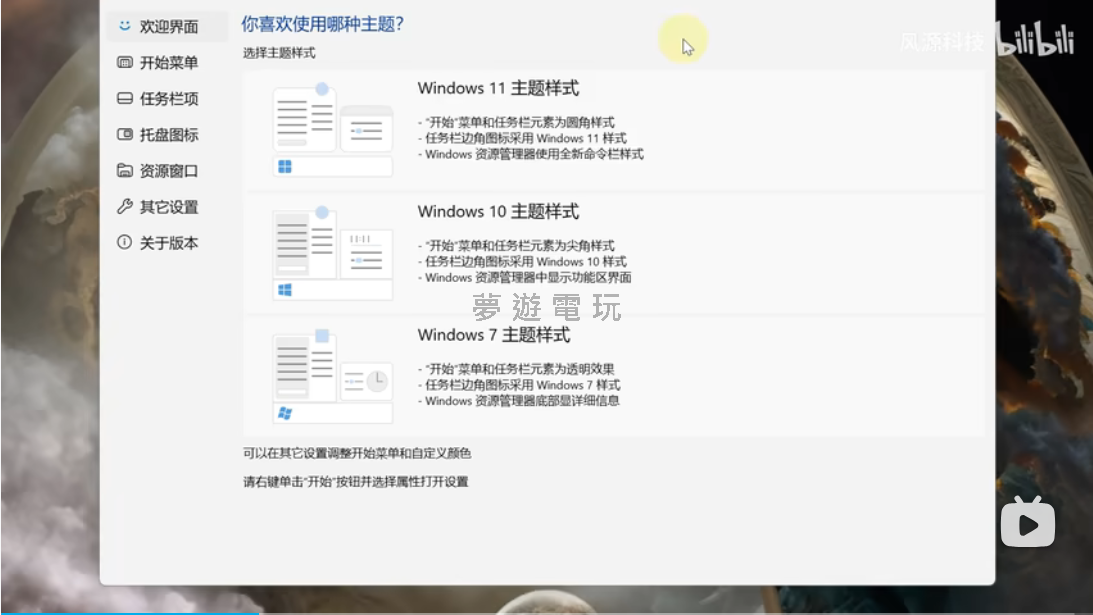
|
發佈時間: 2025-8-24 00:18
正文摘要:《StartAllBack》Win11改Win10介面 快速閱讀精華 🚀 工具功能: 將 Windows 11 的開始選單、任務列、檔案總管等介面,一鍵改回經典的 Windows 10 或 Windows 7 懷舊樣式。💪 操作難度: 非常簡單!提供多種預設主題,點選即可套用,幾乎不用自己動手複雜設定。🔑 關鍵步驟: 選擇你喜歡的佈景主題後,最重要的就是記得要重新啟動檔案總管,設定才會完整生效喔!🔽 檔案下載: 本篇文章提供工具的下載點,方便玩家直接取用。 本文章目錄.article-toc { border: 1px solid #ddd; padding: 15px; background: #f9f9f9; border-radius: 6px; margin: 20px 0; width: 95%;}.toc-title { /* --- 以下是合併進來的 H2 樣式 --- */ font-size: 1.25em; /* 125% */ border-left: 5px solid #2A98DA; border-radius: 2px; padding: 5px 0px 5px 10px; font-weight: bold; margin: 0 0 15px 0; /* 調整了 margin,只留下方 15px */ color: #333; line-height: 1.5; background-color: #f8f8f8; /* --- 樣式合併結束 --- */}.toc-list { list-style: none; padding-left: 0;}.toc-list li { margin: 8px 0;}.toc-list a { color: #2A98DA; text-decoration: none;}.toc-list a:hover { text-decoration: underline;}.back-to-top { display: block; margin-top: 10px; font-size: 0.9em; color: #666;} StartAllBack 是什麼?document.currentScript.previousElementSibling.href = location.href.split('#')[0] + '#intro'; 主要功能一覽document.currentScript.previousElementSibling.href = location.href.split('#')[0] + '#features'; 一鍵還原 Win10 介面教學document.currentScript.previousElementSibling.href = location.href.split('#')[0] + '#tutorial'; StartAllBack 工具下載 🔽document.currentScript.previousElementSibling.href = location.href.split('#')[0] + '#download'; StartAllBack 常見問題Q&Adocument.currentScript.previousElementSibling.href = location.href.split('#')[0] + '#faq'; StartAllBack 是什麼? 你也是從 Win10 或 Win7 升級上來,卻對 Windows 11 的置中開始選單和簡化過的右鍵選單感到超級不習慣嗎?別擔心,這款「StartAllBack」就是你的救星!它是一款強大的 Windows 11 開始選單增強工具,可以幫助你輕鬆將操作介面恢復成你最熟悉的 Win10 或 Win7 經典樣式,找回過去的便利操作體驗! .video-container { position: relative; padding-bottom: 56.25%; padding-top: 30px; height: 0; overflow: hidden;}.video-container iframe,.video-container object,.video-container embed { position: absolute; top: 0; left: 0; width: 100%; height: 100%;}外連至此bilibili影片連結 如果你想換成 Win7 的樣式,操作步驟也是大同小異,選好主題再重啟檔案總管就搞定,完全不用花時間研究複雜的設定。 StartAllBack 工具下載 🔽 StartAllBack v3.9.13.5296 https://pixeldrain.com/u/GWLAfeDS 以下廣告滑動後還有帖子內容var custom_call_MIR = function (params) {if ( params === null || params.hasAd === false ) {var divRowSide;for (let index = 0; index < ONEADs.length; index++) {if (ONEADs[index].pub.player_mode === "mobile-inread") {divRowSide = ONEADs[index].pub.slotobj;}}var ins = document.createElement('ins');ins.className = 'clickforceads';ins.setAttribute('style', 'display:inline-block;');ins.setAttribute('data-ad-zone', '18264');divRowSide.appendChild(ins);var js = document.createElement('script');js.async = true;js.type = 'text/javascript';js.setAttribute('src', '//cdn.holmesmind.com/js/init.js');js.onload = function(){console.log('[ONEAD MIR] ClickForce Loaded');};divRowSide.appendChild(js);}};var _ONEAD = {};_ONEAD.pub = {};_ONEAD.pub.slotobj = document.getElementById("oneadMIRDFPTag");_ONEAD.pub.slots = ["div-onead-ad"];_ONEAD.pub.uid = "1000509";_ONEAD.pub.external_url = "https://onead.onevision.com.tw/";_ONEAD.pub.scopes = ["spotbuy", "speed"];_ONEAD.pub.player_mode_div = "div-onead-ad";_ONEAD.pub.player_mode = "mobile-inread";_ONEAD.pub.queryAdCallback = custom_call_MIR;var ONEAD_pubs = ONEAD_pubs || [];ONEAD_pubs.push(_ONEAD);var truvidScript = document.createElement('script'); truvidScript.async = true; truvidScript.setAttribute('data-cfasync','false'); truvidScript.type = 'text/javascript'; truvidScript.src = '//stg.truvidplayer.com/index.php?sub_user_id=597&widget_id=3309&playlist_id=2381&m=a&cb=' + (Math.random() * 10000000000000000); var currentScript = document.currentScript || document.scripts[document.scripts.length - 1]; currentScript.parentNode.insertBefore(truvidScript, currentScript.nextSibling); StartAllBack 常見問題Q&A Q:這個工具安全嗎?會不會有病毒? A:任何修改系統介面的第三方工具都存在一定風險,建議從可信賴的來源下載。如果不放心,可以在使用前先建立系統還原點,以防萬一。 Q:設定完成後,為什麼介面沒有任何變化? A:最常見的原因就是忘記了最關鍵的步驟!請務必在調整完設定後,到「工作列」分頁點擊「立即重新啟動」,讓檔案總管重新載入,新的介面才會生效喔! Q:安裝之後,如果後悔了可以改回原本的 Win11 樣式嗎? A:可以的。通常這類工具都提供回復預設或是直接解除安裝的選項,讓你能夠輕鬆地在經典介面與原生 Win11 介面之間切換。 Q:除了直接套用 Win10/Win7 主題,可以自己微調細節嗎? A:當然可以!這正是 StartAllBack 強大的地方。除了懶人包式的一鍵套用主題,工具本身也提供了超多細項設定,例如任務列圖示大小、右鍵選單的樣式等等,讓你可以打造出最符合個人習慣的專屬介面。 Q:這個版本支援所有 Windows 11 更新嗎? A:本篇教學提供的版本適用於當前主流的 Win11。不過,如果未來微軟推出重大的系統更新,可能會導致工具部分功能失效,屆時可能需要等待工具作者釋出新的相容版本。 參考資料 Bilibili 影片教學 |
