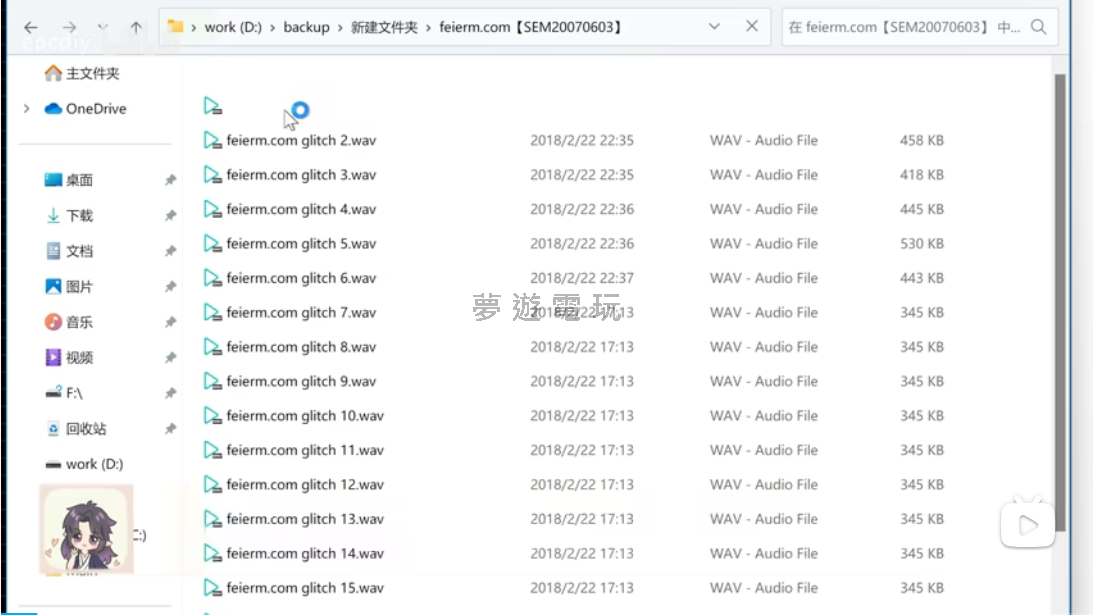
|
發佈時間: 2025-8-25 23:48
正文摘要:《Windows 11》資料夾卡頓 快速閱讀精華 😱 問題核心: 開啟存放大量音樂、影片的資料夾時,檔案總管會嚴重卡頓、延遲甚至白畫面。🔧 根本原因: Windows 內建的「索引服務」(Windows Search) 和檔案總管在讀取檔案資訊時互相搶奪資源,造成了嚴重的效能瓶頸。🚀 快速解決方案: 方法一: 針對常卡的資料夾,手動將它從「索引選項」中排除。方法二: 避免使用「並排」模式來瀏覽該資料夾。方法三: 盡量不要在桌面堆放大量檔案,因為桌面也是一種並排模式。方法四: 將你的 Windows 11 更新到最新版本,微軟已在新版中有所改善。 本文章目錄.article-toc { border: 1px solid #ddd; padding: 15px; background: #f9f9f9; border-radius: 6px; margin: 20px 0; width: 95%;}.toc-title { /* --- 以下是合併進來的 H2 樣式 --- */ font-size: 1.25em; /* 125% */ border-left: 5px solid #2A98DA; border-radius: 2px; padding: 5px 0px 5px 10px; font-weight: bold; margin: 0 0 15px 0; /* 調整了 margin,只留下方 15px */ color: #333; line-height: 1.5; background-color: #f8f8f8; /* --- 樣式合併結束 --- */}.toc-list { list-style: none; padding-left: 0;}.toc-list li { margin: 8px 0;}.toc-list a { color: #2A98DA; text-decoration: none;}.toc-list a:hover { text-decoration: underline;}.back-to-top { display: block; margin-top: 10px; font-size: 0.9em; color: #666;}問題的開端:為什麼開個資料夾會卡住?document.currentScript.previousElementSibling.href = location.href.split('#')[0] + '#problem_start';深入追查:用專業工具揪出幕後黑手document.currentScript.previousElementSibling.href = location.href.split('#')[0] + '#investigation';驚人發現:多組件重複讀取與設計缺陷document.currentScript.previousElementSibling.href = location.href.split('#')[0] + '#findings';- 發現一:系統模組各自為政document.currentScript.previousElementSibling.href = location.href.split('#')[0] + '#findings_1';- 發現二:反直覺的讀取機制與「並排」地雷document.currentScript.previousElementSibling.href = location.href.split('#')[0] + '#findings_2';- 發現三:自動分類功能的「多數決」陷阱document.currentScript.previousElementSibling.href = location.href.split('#')[0] + '#findings_3';真正的元兇:索引服務與檔案總管的資源戰爭document.currentScript.previousElementSibling.href = location.href.split('#')[0] + '#culprit';解決方案懶人包document.currentScript.previousElementSibling.href = location.href.split('#')[0] + '#solutions';常見問題Q&Adocument.currentScript.previousElementSibling.href = location.href.split('#')[0] + '#faq'; 你是否也遇過這種情況?只是想打開一個存放音樂或影片的資料夾,Windows 的檔案總管卻直接給你「白畫面」,整個系統卡住不動,彷彿時間靜止了。明明資料夾裡的檔案數量不多,電腦配備也不差,為什麼會發生這種鳥事?這篇文章將帶你一步步揭開 Windows 11 這個惱人 Bug 的真相,並提供超實用的解決方法! 問題的開端:為什麼開個資料夾會卡住? 故事是這樣開始的,當我們試圖打開一個僅有35個音效檔的資料夾時,檔案總管竟然直接卡死了長達20秒。更詭異的是,進入另一個音效資料夾後,竟然親眼目睹所有檔案的名稱一個個消失,只剩下圖示,過了一會兒才又慢吞吞地顯示出來。 以下廣告滑動後還有帖子內容var custom_call_MIR = function (params) {if ( params === null || params.hasAd === false ) {var divRowSide;for (let index = 0; index < ONEADs.length; index++) {if (ONEADs[index].pub.player_mode === "mobile-inread") {divRowSide = ONEADs[index].pub.slotobj;}}var ins = document.createElement('ins');ins.className = 'clickforceads';ins.setAttribute('style', 'display:inline-block;');ins.setAttribute('data-ad-zone', '18264');divRowSide.appendChild(ins);var js = document.createElement('script');js.async = true;js.type = 'text/javascript';js.setAttribute('src', '//cdn.holmesmind.com/js/init.js');js.onload = function(){console.log('[ONEAD MIR] ClickForce Loaded');};divRowSide.appendChild(js);}};var _ONEAD = {};_ONEAD.pub = {};_ONEAD.pub.slotobj = document.getElementById("oneadMIRDFPTag");_ONEAD.pub.slots = ["div-onead-ad"];_ONEAD.pub.uid = "1000509";_ONEAD.pub.external_url = "https://onead.onevision.com.tw/";_ONEAD.pub.scopes = ["spotbuy", "speed"];_ONEAD.pub.player_mode_div = "div-onead-ad";_ONEAD.pub.player_mode = "mobile-inread";_ONEAD.pub.queryAdCallback = custom_call_MIR;var ONEAD_pubs = ONEAD_pubs || [];ONEAD_pubs.push(_ONEAD);var truvidScript = document.createElement('script'); truvidScript.async = true; truvidScript.setAttribute('data-cfasync','false'); truvidScript.type = 'text/javascript'; truvidScript.src = '//stg.truvidplayer.com/index.php?sub_user_id=597&widget_id=3309&playlist_id=2381&m=a&cb=' + (Math.random() * 10000000000000000); var currentScript = document.currentScript || document.scripts[document.scripts.length - 1]; currentScript.parentNode.insertBefore(truvidScript, currentScript.nextSibling); 解決Win11資料夾卡頓 常見問題Q&A Q:我可以把「Windows Search」服務整個關掉嗎? A:可以,這是很多進階使用者的做法,特別是習慣使用 Everything 等第三方搜尋工具的人。但請注意,停用此服務可能會導致 Outlook 郵件搜尋功能、系統內建相片 App 的「圖庫」功能等失效。Q:Everything 是什麼?為什麼比 Windows 內建搜尋好用? A:Everything 是一款免費、輕量且速度極快的檔案搜尋軟體。它利用了 NTFS 檔案系統的日誌功能 (USN Journal) 來建立索引,幾乎可以在瞬間就搜尋到電腦上任何一個檔案,資源占用也非常低。Q:為什麼我桌面放很多檔案,開機或進桌面會特別慢? A:因為桌面本質上就是一個使用「並排」模式的特殊資料夾,當檔案數量過多,且桌面資料夾被納入索引時,系統在啟動後會花費大量資源去掃描和索引這些檔案,導致桌面反應遲鈍。Q:更新 Windows 11 真的能解決問題嗎? A:根據影片內容,較新版本的 Win11 確實已經對這個問題進行了優化。雖然不一定能 100% 根除,但卡頓的嚴重程度和發生頻率會有明顯改善。保持系統更新是個好習慣。Q:我用 Win10 也會有一樣的問題嗎? A:雖然這篇文章主要針對 Win11 進行分析,但問題的底層邏輯(索引服務與檔案讀取衝突)在 Windows 10 中也可能存在,只是表現上可能沒有 Win11 那麼嚴重。本文提到的解決方法,例如排除索引、避免使用並排模式等,在 Win10 上同樣值得一試。 .video-container { position: relative; padding-bottom: 56.25%; padding-top: 30px; height: 0; overflow: hidden;}.video-container iframe,.video-container object,.video-container embed { position: absolute; top: 0; left: 0; width: 100%; height: 100%;}外連至此bilibili影片連結 |
