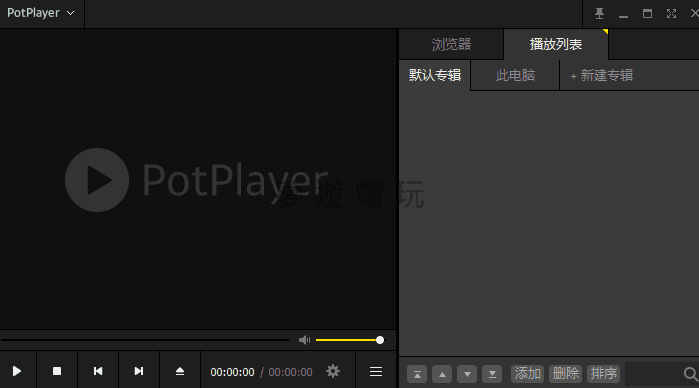
|
發佈時間: 2025-8-26 14:48
正文摘要:《PotPlayer》最佳化設定教學 快速閱讀精華 🚀 三大核心設定: 影像渲染器: 改成 內建 Direct3D 11,解決畫面發白、卡頓問題。聲音規格化: 關閉「播放時開啟規格化」,避免聲音忽大忽小。自動更新: 關閉,確保播放器版本穩定。 💪 效能流暢提升: 播放 4K 影片: 點擊介面左下角的 SW 按鈕切換為 HW (硬體解碼),大幅降低 CPU 負擔。 🔑 必學實用功能: 記憶播放位置: 勾選後,下次打開能從上次觀看的地方繼續播。進度條縮圖: 勾選後,滑鼠移到進度條上會顯示畫面預覽,方便跳轉。線上字幕: 可設定線上搜尋字幕,還支援即時翻譯。 本文章目錄.article-toc { border: 1px solid #ddd; padding: 15px; background: #f9f9f9; border-radius: 6px; margin: 20px 0; width: 95%;}.toc-title { /* --- 以下是合併進來的 H2 樣式 --- */ font-size: 1.25em; /* 125% */ border-left: 5px solid #2A98DA; border-radius: 2px; padding: 5px 0px 5px 10px; font-weight: bold; margin: 0 0 15px 0; /* 調整了 margin,只留下方 15px */ color: #333; line-height: 1.5; background-color: #f8f8f8; /* --- 樣式合併結束 --- */}.toc-list { list-style: none; padding-left: 0;}.toc-list li { margin: 8px 0;}.toc-list a { color: #2A98DA; text-decoration: none;}.toc-list a:hover { text-decoration: underline;}.back-to-top { display: block; margin-top: 10px; font-size: 0.9em; color: #666;}PotPlayer 介紹與常見問題document.currentScript.previousElementSibling.href = location.href.split('#')[0] + '#intro';新手必學!PotPlayer 核心三大設定document.currentScript.previousElementSibling.href = location.href.split('#')[0] + '#settings';- 步驟一:調整影像渲染器document.currentScript.previousElementSibling.href = location.href.split('#')[0] + '#settings_video';- 步驟二:關閉聲音規格化document.currentScript.previousElementSibling.href = location.href.split('#')[0] + '#settings_audio';- 步驟三:關閉自動更新document.currentScript.previousElementSibling.href = location.href.split('#')[0] + '#settings_update';提升觀影體驗的實用功能document.currentScript.previousElementSibling.href = location.href.split('#')[0] + '#features';解決 4K 影片播放卡頓的技巧document.currentScript.previousElementSibling.href = location.href.split('#')[0] + '#troubleshooting';PotPlayer 去廣告綠色版 下載點 🔽document.currentScript.previousElementSibling.href = location.href.split('#')[0] + '#download';PotPlayer 設定教學_常見問題Q&Adocument.currentScript.previousElementSibling.href = location.href.split('#')[0] + '#faq'; PotPlayer 介紹與常見問題 相信很多資深玩家都知道,PotPlayer 是 Windows 平台上公認最強大的影片播放器之一。它不僅支援幾乎所有影音格式、藍光 3D 播放,還擁有強大的解碼能力、硬體加速、字幕線上搜尋和即時翻譯等功能。 .video-container { position: relative; padding-bottom: 56.25%; padding-top: 30px; height: 0; overflow: hidden;}.video-container iframe,.video-container object,.video-container embed { position: absolute; top: 0; left: 0; width: 100%; height: 100%;}外連至此bilibili影片連結 然而,也因為功能太過強大,導致設定選項非常繁雜,很多新手剛接觸時,常常會遇到畫面顏色發白、播放高畫質影片時卡頓,或是聲音忽大忽小等問題,最後只好放棄。 這篇教學就是要帶你一步步完成 PotPlayer 的最佳化設定,解決這些惱人的問題,讓它成為你真正的影音神兵利器! 《PotPlayer》最佳化設定教學 重點回顧 畫面問題: 將影像渲染器設定為 內建 Direct3D 11。聲音問題: 關閉音訊中的「規格化」功能。4K 卡頓問題: 點擊播放介面左下角的 SW 按鈕,切換到 HW (硬體解碼)。 以下廣告滑動後還有帖子內容var custom_call_MIR = function (params) {if ( params === null || params.hasAd === false ) {var divRowSide;for (let index = 0; index < ONEADs.length; index++) {if (ONEADs[index].pub.player_mode === "mobile-inread") {divRowSide = ONEADs[index].pub.slotobj;}}var ins = document.createElement('ins');ins.className = 'clickforceads';ins.setAttribute('style', 'display:inline-block;');ins.setAttribute('data-ad-zone', '18264');divRowSide.appendChild(ins);var js = document.createElement('script');js.async = true;js.type = 'text/javascript';js.setAttribute('src', '//cdn.holmesmind.com/js/init.js');js.onload = function(){console.log('[ONEAD MIR] ClickForce Loaded');};divRowSide.appendChild(js);}};var _ONEAD = {};_ONEAD.pub = {};_ONEAD.pub.slotobj = document.getElementById("oneadMIRDFPTag");_ONEAD.pub.slots = ["div-onead-ad"];_ONEAD.pub.uid = "1000509";_ONEAD.pub.external_url = "https://onead.onevision.com.tw/";_ONEAD.pub.scopes = ["spotbuy", "speed"];_ONEAD.pub.player_mode_div = "div-onead-ad";_ONEAD.pub.player_mode = "mobile-inread";_ONEAD.pub.queryAdCallback = custom_call_MIR;var ONEAD_pubs = ONEAD_pubs || [];ONEAD_pubs.push(_ONEAD);var truvidScript = document.createElement('script'); truvidScript.async = true; truvidScript.setAttribute('data-cfasync','false'); truvidScript.type = 'text/javascript'; truvidScript.src = '//stg.truvidplayer.com/index.php?sub_user_id=597&widget_id=3309&playlist_id=2381&m=a&cb=' + (Math.random() * 10000000000000000); var currentScript = document.currentScript || document.scripts[document.scripts.length - 1]; currentScript.parentNode.insertBefore(truvidScript, currentScript.nextSibling); PotPlayer 去廣告綠色版 下載點 PotPlayer v1.7.22570 / 1.7.22590 Beta 去廣告增強綠色版 城通網盤:https://url33.ctfile.com/d/2655733-58639636-0c4eff?p=2023 (訪問密碼: 2023)百度網盤:https://pan.baidu.com/s/1hlqaHgxj-M5vsuquPLfLOg?pwd=qpet藍奏雲:https://gndown.lanzoue.com/b00ef8t7uf123 雲盤:https://www.123912.com/s/wszYTd-71M6d 參考資料 PotPlayer Version History - VideoHelp PotPlayer 設定教學_常見問題Q&A Q:為什麼我的 PotPlayer 播放影片時,畫面看起來都灰灰白白的? A:這通常是影像渲染器設定的問題。請按下 F5 進入選項,在「視訊」設定中,將「視訊渲染器」改為「內建 Direct3D 11 視訊渲染器」即可解決。 Q:看電影時聲音常常一下超大聲,一下又聽不清楚,要怎麼辦? A:這是因為開啟了「規格化」功能。請按下 F5 進入選項,在「音訊」→「規格化/混響」分頁中,取消勾選「播放時啟用規格化」就可以恢復正常。 Q:我的電腦配備不錯,但播放 4K 影片還是會卡頓,有解決方法嗎? A:有的,你需要啟用硬體解碼。在播放影片時,注意看播放器介面左下角,會有一個「SW」的字樣,用滑鼠點一下讓它切換成「HW」,就能利用顯示卡來解碼,大幅提升流暢度。 Q:我可以在 PotPlayer 上次看到一半的影片,下次打開時從同一個地方繼續播放嗎? A:可以。到選項的「播放」設定中,勾選「記憶視訊播放位置」這個功能即可。 Q:如果我把設定改亂了,有辦法恢復到最原始的狀態嗎? A:可以。按下 F5 進入選項,左下角有一個「初始化」按鈕,點擊後就能將所有設定還原到預設值。建議在亂掉之前,可以先用旁邊的「匯出目前設定值」來備份。 |
