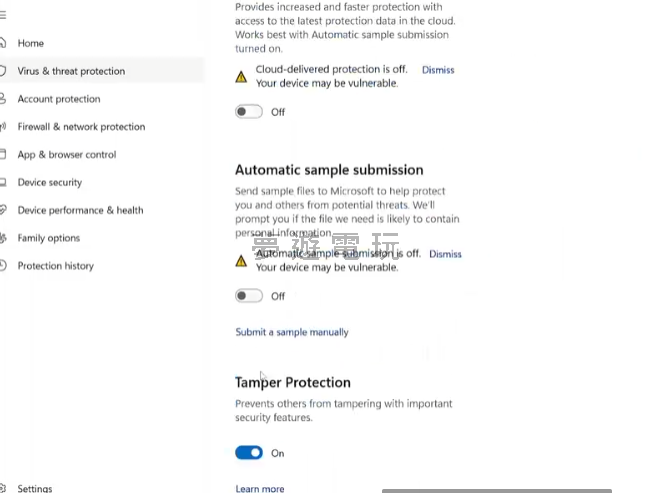
|
發佈時間: 2025-8-27 14:15
正文摘要:《Windows 11》ZyperWin++ 優化工具 快速閱讀精華 🚀 這是什麼: 一款專為 Windows 11 設計的輕量級、全自動開源優化軟體,能有效解決系統卡頓、記憶體佔用過高的問題。💪 核心功能: 一鍵快速優化: 提供基本、深度、極限三種模式,滿足不同使用需求。垃圾檔案清理: 快速清除系統暫存檔,釋放硬碟空間。常用工具整合: 內建 Office 自動安裝、系統啟用、AppX 應用程式管理等實用功能。 ✅ 安全保證: 軟體已在 GitHub 開源,可放心使用。建議操作前先建立系統還原點。🔽 直接下載: 想立即體驗?直接跳到「軟體下載點document.currentScript.previousElementSibling.href = location.href.split('#')[0] + '#download_point';」章節。 本文章目錄.article-toc { border: 1px solid #ddd; padding: 15px; background: #f9f9f9; border-radius: 6px; margin: 20px 0; width: 95%;}.toc-title { /* --- 以下是合併進來的 H2 樣式 --- */ font-size: 1.25em; /* 125% */ border-left: 5px solid #2A98DA; border-radius: 2px; padding: 5px 0px 5px 10px; font-weight: bold; margin: 0 0 15px 0; /* 調整了 margin,只留下方 15px */ color: #333; line-height: 1.5; background-color: #f8f8f8; /* --- 樣式合併結束 --- */}.toc-list { list-style: none; padding-left: 0;}.toc-list li { margin: 8px 0;}.toc-list a { color: #2A98DA; text-decoration: none;}.toc-list a:hover { text-decoration: underline;}.back-to-top { display: block; margin-top: 10px; font-size: 0.9em; color: #666;}事前準備與注意事項document.currentScript.previousElementSibling.href = location.href.split('#')[0] + '#pre_work'; - 關閉 Windows Defenderdocument.currentScript.previousElementSibling.href = location.href.split('#')[0] + '#pre_work_defender'; ZyperWin++ 快速優化教學document.currentScript.previousElementSibling.href = location.href.split('#')[0] + '#quick_optimization'; - 三種優化模式選擇document.currentScript.previousElementSibling.href = location.href.split('#')[0] + '#optimization_modes'; 自訂優化與功能還原document.currentScript.previousElementSibling.href = location.href.split('#')[0] + '#custom_optimization'; 其他實用功能介紹document.currentScript.previousElementSibling.href = location.href.split('#')[0] + '#other_features'; - 垃圾清理document.currentScript.previousElementSibling.href = location.href.split('#')[0] + '#feature_cleaner'; - Office 安裝與啟用document.currentScript.previousElementSibling.href = location.href.split('#')[0] + '#feature_office'; - AppX 應用程式管理document.currentScript.previousElementSibling.href = location.href.split('#')[0] + '#feature_appx'; 軟體下載點 🔽document.currentScript.previousElementSibling.href = location.href.split('#')[0] + '#download_point'; 常見問題Q&Adocument.currentScript.previousElementSibling.href = location.href.split('#')[0] + '#faq'; 覺得你的 Windows 11 總是卡卡的,記憶體佔用率居高不下嗎?試試看 ZyperWin++ 這款輕巧又強大的系統優化工具吧!最新 3.0 版本採用了更美觀的圖形化介面,讓優化電腦變得超級簡單。本篇教學將一步一步帶你了解如何使用 ZyperWin++,讓你的電腦重獲新生! .video-container { position: relative; padding-bottom: 56.25%; padding-top: 30px; height: 0; overflow: hidden;}.video-container iframe,.video-container object,.video-container embed { position: absolute; top: 0; left: 0; width: 100%; height: 100%;}外連至此bilibili影片連結 事前準備與注意事項 在開始優化之前,有幾個重要的步驟請務必完成,以確保過程順利且安全。 建立系統還原點: 這是非常重要的一步!為了避免任何意外情況或設定變更後不符合你的使用習慣,強烈建議先手動建立一個 Windows 系統還原點。暫時關閉防毒軟體: 由於優化軟體會修改系統設定,可能會被防毒軟體(特別是內建的 Windows Defender)誤判。請暫時將其關閉,避免優化程序被中斷。 關閉 Windows Defender 首先,我們需要打開 Windows Defender,並將下圖中標示的四個開關暫時關閉。 《Windows 11》ZyperWin++ 優化重點回顧 事前準備最重要: 執行前務必建立系統還原點,並暫時關閉防毒軟體。選擇合適的模式: 根據你的主要用途(日常、辦公、遊戲),從「快速優化」中選擇最適合的方案。善用附加功能: 定期使用「垃圾清理」和「AppX 管理」可以讓你的系統保持在最佳狀態。 ZyperWin++ v3.0 軟體下載點 下載點1: https://www.123912.com/s/PJv7Vv-4SYr (提取碼: F7gb)下載點2: https://pan.huang1111.cn/s/aEQlNfGGitHub 開源專案: https://github.com/ZyperWave/ZyperWinOptimize 以下廣告滑動後還有帖子內容var custom_call_MIR = function (params) {if ( params === null || params.hasAd === false ) {var divRowSide;for (let index = 0; index < ONEADs.length; index++) {if (ONEADs[index].pub.player_mode === "mobile-inread") {divRowSide = ONEADs[index].pub.slotobj;}}var ins = document.createElement('ins');ins.className = 'clickforceads';ins.setAttribute('style', 'display:inline-block;');ins.setAttribute('data-ad-zone', '18264');divRowSide.appendChild(ins);var js = document.createElement('script');js.async = true;js.type = 'text/javascript';js.setAttribute('src', '//cdn.holmesmind.com/js/init.js');js.onload = function(){console.log('[ONEAD MIR] ClickForce Loaded');};divRowSide.appendChild(js);}};var _ONEAD = {};_ONEAD.pub = {};_ONEAD.pub.slotobj = document.getElementById("oneadMIRDFPTag");_ONEAD.pub.slots = ["div-onead-ad"];_ONEAD.pub.uid = "1000509";_ONEAD.pub.external_url = "https://onead.onevision.com.tw/";_ONEAD.pub.scopes = ["spotbuy", "speed"];_ONEAD.pub.player_mode_div = "div-onead-ad";_ONEAD.pub.player_mode = "mobile-inread";_ONEAD.pub.queryAdCallback = custom_call_MIR;var ONEAD_pubs = ONEAD_pubs || [];ONEAD_pubs.push(_ONEAD);var truvidScript = document.createElement('script'); truvidScript.async = true; truvidScript.setAttribute('data-cfasync','false'); truvidScript.type = 'text/javascript'; truvidScript.src = '//stg.truvidplayer.com/index.php?sub_user_id=597&widget_id=3309&playlist_id=2381&m=a&cb=' + (Math.random() * 10000000000000000); var currentScript = document.currentScript || document.scripts[document.scripts.length - 1]; currentScript.parentNode.insertBefore(truvidScript, currentScript.nextSibling); ZyperWin++ v3.0 優化工具_常見問題Q&A Q:使用這個優化軟體安全嗎?會不會有病毒? A:這款軟體已經在知名的程式碼託管平台 GitHub 上開源,代表所有人都可以檢視其原始碼,安全性相對有保障。只要是從官方提供的下載點下載,基本上可以放心使用。Q:為什麼一定要先關閉 Windows Defender 或其他防毒軟體? A:因為優化工具會修改系統登錄檔、服務和計畫任務等,這些行為很容易被防毒軟體視為可疑操作而被攔截,導致優化失敗。暫時關閉是為了確保優化過程能順利完成。Q:如果優化後電腦出現問題(例如某個功能不能用)該怎麼辦? A:最好的方法就是使用你在優化前建立的「系統還原點」將電腦恢復到之前的狀態。你也可以嘗試到軟體的「優化還原」功能中,針對特定項目進行還原。Q:選擇「極限優化」會不會讓我的電腦某些功能無法使用? A:「極限優化」的目的是最大化遊戲和高效能工作的表現,因此它會關閉許多背景服務,例如部分列印服務、Xbox相關服務等。如果你發現需要的功能被關閉了,建議改用「深度優化」或透過「自訂優化」來調整。Q:這個工具支援 Windows 10 嗎? A:本工具是主要針對 Windows 11 系統的特性進行設計與優化,用以解決其較為人詬病的卡頓與資源佔用問題。雖然部分功能可能在 Win10 上也能運作,但無法保證最佳效果。 |
