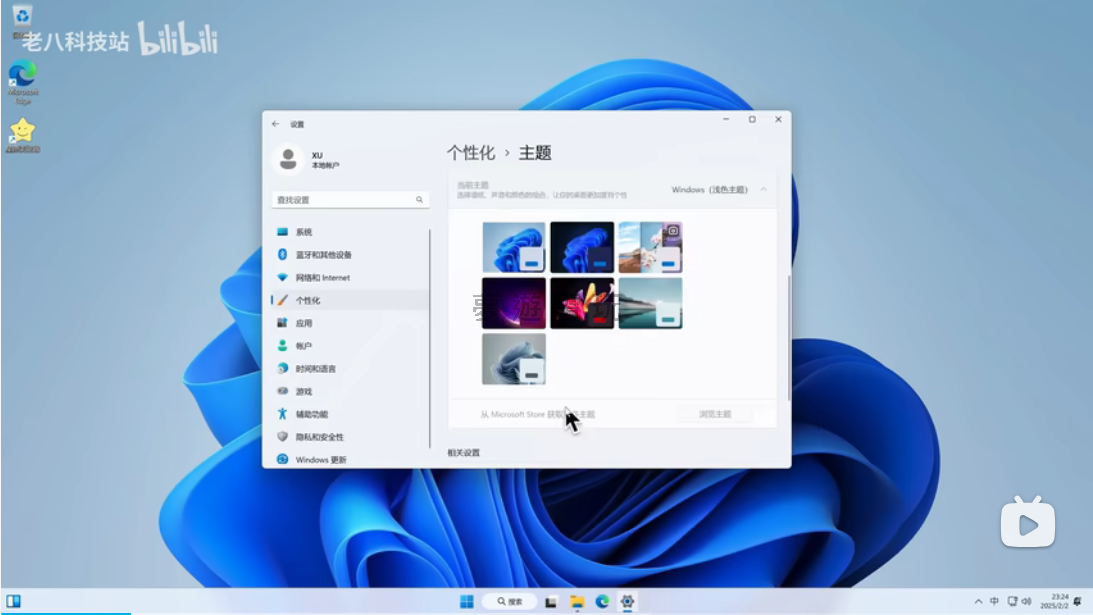
|
發佈時間: 2025-9-4 11:09
正文摘要:《Windows 11》啟用懶人包 快速閱讀精華 😫 你的煩惱: Win11 剛裝好,右下角一直跳出「啟用 Windows」的浮水印,個人化設定也全被鎖住不能用?🔑 解決方案: 使用本篇教學介紹的一鍵啟用工具,免設定、全自動幫你搞定!✨ 工具特色: 廣泛支援: 不只 Win11,連 Win10 系統也同樣適用。智慧啟用: 軟體會自動偵測並選擇最佳啟用方式。永久授權: 成功後取得「數位授權」,等同永久啟用! 📝 三步驟搞定: 第1步: 解壓縮工具後,對著主程式「按右鍵」選擇「以系統管理員身分執行」。第2步: 程式打開後,什麼都不用動,直接點擊「開始」。第3步: 靜待程式跑完,看到啟用成功的訊息就大功告成啦!✅ 本文章目錄.article-toc { border: 1px solid #ddd; padding: 15px; background: #f9f9f9; border-radius: 6px; margin: 20px 0; width: 95%;}.toc-title { /* --- 以下是合併進來的 H2 樣式 --- */ font-size: 1.25em; /* 125% */ border-left: 5px solid #2A98DA; border-radius: 2px; padding: 5px 0px 5px 10px; font-weight: bold; margin: 0 0 15px 0; /* 調整了 margin,只留下方 15px */ color: #333; line-height: 1.5; background-color: #f8f8f8; /* --- 樣式合併結束 --- */}.toc-list { list-style: none; padding-left: 0;}.toc-list li { margin: 8px 0;}.toc-list a { color: #2A98DA; text-decoration: none;}.toc-list a:hover { text-decoration: underline;}.back-to-top { display: block; margin-top: 10px; font-size: 0.9em; color: #666;}為什麼要啟用Win11?惱人的功能限制document.currentScript.previousElementSibling.href = location.href.split('#')[0] + '#intro'; 啟用工具下載點 🔽document.currentScript.previousElementSibling.href = location.href.split('#')[0] + '#download_point'; Win11啟用教學,一看就懂!document.currentScript.previousElementSibling.href = location.href.split('#')[0] + '#guide'; Win11啟用常見問題Q&Adocument.currentScript.previousElementSibling.href = location.href.split('#')[0] + '#faq'; 為什麼要啟用Win11?惱人的功能限制 剛裝好全新的 Windows 11,是不是覺得很興奮?但很快你可能就會發現,如果系統沒有啟用,桌面右下角會一直有個礙眼的浮水印,提醒你要啟用 Windows。 👉 GM後台版 遊戲 推薦 ⬇️⬇️⬇️ 快速玩各種二次元動漫手遊app 更討厭的是,當你想要換個桌布、調整佈景主題顏色時,會發現「個人化」裡面的選項通通變成灰色,完全不能點!這對想要打造個人專屬桌面的玩家來說,簡直是種折磨。 是不是超級簡單? 《Windows 11》啟用教學 重點回顧 🔑 關鍵步驟:務必使用「以系統管理員身分執行」來開啟工具。🚀 核心操作:開啟後直接點擊「開始」按鈕,全程自動化。✅ 成功標誌:系統顯示「已啟用」,並取得「數位授權」。 以下廣告滑動後還有帖子內容var custom_call_MIR = function (params) {if ( params === null || params.hasAd === false ) {var divRowSide;for (let index = 0; index < ONEADs.length; index++) {if (ONEADs[index].pub.player_mode === "mobile-inread") {divRowSide = ONEADs[index].pub.slotobj;}}var ins = document.createElement('ins');ins.className = 'clickforceads';ins.setAttribute('style', 'display:inline-block;');ins.setAttribute('data-ad-zone', '18264');divRowSide.appendChild(ins);var js = document.createElement('script');js.async = true;js.type = 'text/javascript';js.setAttribute('src', '//cdn.holmesmind.com/js/init.js');js.onload = function(){console.log('[ONEAD MIR] ClickForce Loaded');};divRowSide.appendChild(js);}};var _ONEAD = {};_ONEAD.pub = {};_ONEAD.pub.slotobj = document.getElementById("oneadMIRDFPTag");_ONEAD.pub.slots = ["div-onead-ad"];_ONEAD.pub.uid = "1000509";_ONEAD.pub.external_url = "https://onead.onevision.com.tw/";_ONEAD.pub.scopes = ["spotbuy", "speed"];_ONEAD.pub.player_mode_div = "div-onead-ad";_ONEAD.pub.player_mode = "mobile-inread";_ONEAD.pub.queryAdCallback = custom_call_MIR;var ONEAD_pubs = ONEAD_pubs || [];ONEAD_pubs.push(_ONEAD);var truvidScript = document.createElement('script'); truvidScript.async = true; truvidScript.setAttribute('data-cfasync','false'); truvidScript.type = 'text/javascript'; truvidScript.src = '//stg.truvidplayer.com/index.php?sub_user_id=597&widget_id=3309&playlist_id=2381&m=a&cb=' + (Math.random() * 10000000000000000); var currentScript = document.currentScript || document.scripts[document.scripts.length - 1]; currentScript.parentNode.insertBefore(truvidScript, currentScript.nextSibling); Win11啟用常見問題Q&A Q:這個啟用工具在 Windows 10 上也能用嗎? A:可以的!根據本篇教學內容,這款工具同時支援 Windows 10 和 Windows 11 系統的啟用。Q:什麼是「數位授權」啟用?跟一般的啟用有什麼不同? A:數位授權是一種將啟用資格與你的電腦硬體綁定的方式。簡單來說,它就像是讓微軟伺服器記住「這台電腦是合法的」,未來即使你重灌相同版本的系統(不安裝其他版本),連上網路後通常就會自動啟用,是一種相對永久且方便的啟用方式。Q:我在工具裡需要自己選擇或設定什麼嗎? A:完全不用!這就是它方便的地方。你只需要打開程式並按下「開始」,工具就會自動偵測並完成所有啟用工作,非常適合新手。Q:為什麼一定要用「以系統管理員身分執行」? A:因為啟用系統需要修改到核心的系統檔案與設定,這需要更高的電腦權限。如果沒有用管理員身分執行,程式會因為權限不足而導致啟用失敗。Q:下載時防毒軟體跳警告是正常的嗎? A:這類系統修改工具因為運作原理的關係,有時會被部分防毒軟體誤判為有風險的程式。在確定檔案來源可信(如官方GitHub)的前提下,可以暫時關閉防毒軟體或將其加入信任清單來完成操作。 參考資料 Windows 11 啟用教學影片 .video-container { position: relative; padding-bottom: 56.25%; padding-top: 30px; height: 0; overflow: hidden;}.video-container iframe,.video-container object,.video-container embed { position: absolute; top: 0; left: 0; width: 100%; height: 100%;}外連至此bilibili影片連結 |
