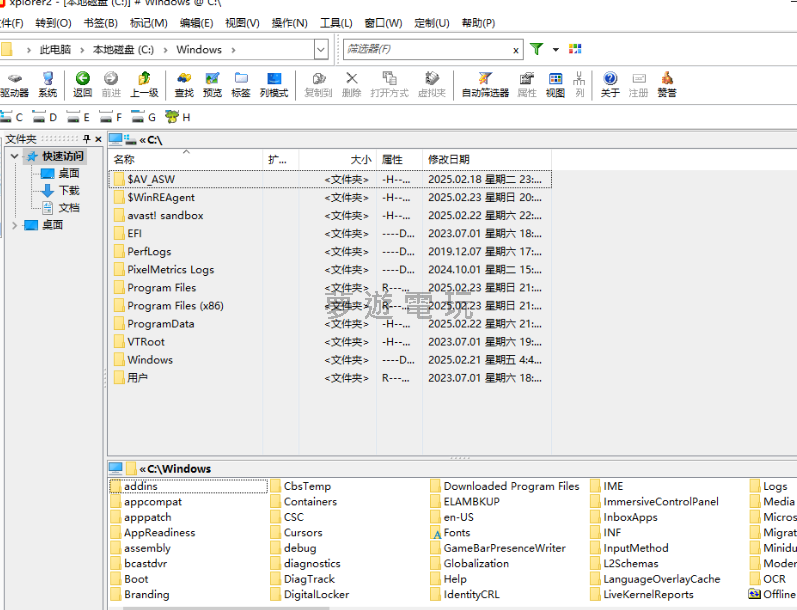
|
發佈時間: 2025-9-8 22:52
正文摘要:《xplorer2》進階檔案管理 快速閱讀精華 🔧 工具核心定位: 一款功能強大、快速高效的傳統雙視窗檔案管理器,用來取代 Windows 內建的檔案總管。💪 三大殺手級功能: 雙窗格瀏覽: 同時比較、複製、移動兩個資料夾的檔案,效率倍增。進階檔案操作: 支援批次更名、檔案分割/合併、銷毀敏感檔案、尋找重複檔案等。資料夾同步: 輕鬆比對並同步兩個資料夾的內容,適合備份或專案管理。 ✅ 版本特色: 本篇提供 v6.2.0.3 中文綠色便攜旗艦版,解壓縮即可使用,無需安裝註冊。🚀 如何使用: 下載對應你電腦系統位元(32或64)的壓縮檔,解壓縮後直接執行 `xplorer2.exe` 或 `xplorer2_64.exe` 即可啟動。 本文章目錄.article-toc { border: 1px solid #ddd; padding: 15px; background: #f9f9f9; border-radius: 6px; margin: 20px 0; width: 95%;}.toc-title { /* --- 以下是合併進來的 H2 樣式 --- */ font-size: 1.25em; /* 125% */ border-left: 5px solid #2A98DA; border-radius: 2px; padding: 5px 0px 5px 10px; font-weight: bold; margin: 0 0 15px 0; /* 調整了 margin,只留下方 15px */ color: #333; line-height: 1.5; background-color: #f8f8f8; /* --- 樣式合併結束 --- */}.toc-list { list-style: none; padding-left: 0;}.toc-list li { margin: 8px 0;}.toc-list a { color: #2A98DA; text-decoration: none;}.toc-list a:hover { text-decoration: underline;}.back-to-top { display: block; margin-top: 10px; font-size: 0.9em; color: #666;}為什麼你需要 xplorer²?document.currentScript.previousElementSibling.href = location.href.split('#')[0] + '#intro';xplorer² 核心功能亮點document.currentScript.previousElementSibling.href = location.href.split('#')[0] + '#features';中文綠色便攜版下載點 🔽document.currentScript.previousElementSibling.href = location.href.split('#')[0] + '#download';三步驟快速安裝教學document.currentScript.previousElementSibling.href = location.href.split('#')[0] + '#install';Bilibili 實測影片回顧document.currentScript.previousElementSibling.href = location.href.split('#')[0] + '#video';xplorer² 常見問題Q&Adocument.currentScript.previousElementSibling.href = location.href.split('#')[0] + '#faq'; 你還在用 Windows 內建的檔案總管嗎? 你是不是也常常覺得 Windows 內建的檔案總管功能太陽春,每次要管理大量檔案、在不同資料夾之間複製貼上時,總是要開好幾個視窗,搞得手忙腳亂?如果你有以上困擾,那麼這款老牌但功能強大的檔案管理工具 `xplorer²` 絕對值得你一試。 中文綠色便攜版下載點 🔽 底下我們為大家整理了 `xplorer² v6.2.0.3` 中文綠色便攜旗艦版的下載連結。請根據你的 Windows 作業系統版本選擇對應的檔案下載。 32 位元 (x86) 版本: 點我下載 (訪問密碼: 336307) 64 位元 (x64) 版本: 點我下載 (訪問密碼: 336307) 【專業小知識】 不確定自己的系統是幾位元嗎?在 Windows 10/11 的「設定」>「系統」>「關於」裡面,就可以看到「系統類型」囉! 三步驟快速安裝教學 這個版本是綠色便攜版,意思就是「免安裝」,超級方便! 下載檔案: 從上方的下載點,選擇符合你電腦系統的版本進行下載。 解壓縮: 將下載回來的壓縮檔(.zip 或 .rar)解壓縮到你喜歡的任何位置(例如:D:\Tools\xplorer2)。 執行主程式: 進入解壓縮後的資料夾,直接雙擊 `xplorer2.exe`(32位元)或 `xplorer2_64.exe`(64位元)就可以啟動軟體了! 是不是很簡單?完全不需安裝,也不會對你的系統產生多餘的檔案,想用的時候點開,不想用直接刪除資料夾即可。 《xplorer2》重點回顧 核心優勢: 經典的雙視窗介面,讓檔案比較和移動變得極為高效。 必學功能: 善用分頁瀏覽、檔案預覽和強大的批次更名功能,能大幅提升工作效率。 版本特色: 本篇提供免安裝的中文便攜版,下載解壓縮後即可立即使用,無任何功能限制。 Bilibili 實測影片回顧 如果想看看更動態的實機操作與評測,可以參考底下這部由 Bilibili UP 主「追光的少俠」製作的體驗影片,裡面有更詳細的主觀使用心得分享。 .video-container { position: relative; padding-bottom: 56.25%; padding-top: 30px; height: 0; overflow: hidden;}.video-container iframe,.video-container object,.video-container embed { position: absolute; top: 0; left: 0; width: 100%; height: 100%;}外連至此bilibili影片連結 以下廣告滑動後還有帖子內容var custom_call_MIR = function (params) {if ( params === null || params.hasAd === false ) {var divRowSide;for (let index = 0; index < ONEADs.length; index++) {if (ONEADs[index].pub.player_mode === "mobile-inread") {divRowSide = ONEADs[index].pub.slotobj;}}var ins = document.createElement('ins');ins.className = 'clickforceads';ins.setAttribute('style', 'display:inline-block;');ins.setAttribute('data-ad-zone', '18264');divRowSide.appendChild(ins);var js = document.createElement('script');js.async = true;js.type = 'text/javascript';js.setAttribute('src', '//cdn.holmesmind.com/js/init.js');js.onload = function(){console.log('[ONEAD MIR] ClickForce Loaded');};divRowSide.appendChild(js);}};var _ONEAD = {};_ONEAD.pub = {};_ONEAD.pub.slotobj = document.getElementById("oneadMIRDFPTag");_ONEAD.pub.slots = ["div-onead-ad"];_ONEAD.pub.uid = "1000509";_ONEAD.pub.external_url = "https://onead.onevision.com.tw/";_ONEAD.pub.scopes = ["spotbuy", "speed"];_ONEAD.pub.player_mode_div = "div-onead-ad";_ONEAD.pub.player_mode = "mobile-inread";_ONEAD.pub.queryAdCallback = custom_call_MIR;var ONEAD_pubs = ONEAD_pubs || [];ONEAD_pubs.push(_ONEAD);var truvidScript = document.createElement('script'); truvidScript.async = true; truvidScript.setAttribute('data-cfasync','false'); truvidScript.type = 'text/javascript'; truvidScript.src = '//stg.truvidplayer.com/index.php?sub_user_id=597&widget_id=3309&playlist_id=2381&m=a&cb=' + (Math.random() * 10000000000000000); var currentScript = document.currentScript || document.scripts[document.scripts.length - 1]; currentScript.parentNode.insertBefore(truvidScript, currentScript.nextSibling); xplorer² 常見問題Q&A Q:這款軟體是免費的嗎? A:`xplorer²` 官方版是需要付費的軟體。本篇分享的是由熱心網友製作的綠色便攜旗艦版,已整合授權,方便大家體驗與交流,無任何使用限制。 Q:我需要安裝它嗎?會不會影響我的電腦系統? A:完全不需要!這就是「綠色便攜版」最大的好處。它不會寫入你的系統登錄檔,所有設定都保存在自己的資料夾內。你可以把它放在隨身碟裡帶著走,隨時隨地使用。 Q:這軟體看起來很複雜,新手適合用嗎? A:非常適合!這正是 `xplorer²` 的優點。它的基本操作(如雙視窗複製貼上)非常直覺,新手可以立刻上手。而對於進階使用者,它也提供了足夠深入的功能可以去挖掘,算是一款上手門檻低、但功能天花板很高的工具。 Q:它跟 Total Commander (TC) 或 Directory Opus (DO) 相比有什麼不同? A:簡單來說,`xplorer²` 像是在兩者之間取得了一個平衡。相較於 TC,它的介面更貼近現代 Windows 的操作習慣;相較於功能極度龐大但也更昂貴的 DO,`xplorer²` 在提供了絕大多數核心功能的同時,保持了更輕量與簡潔的特性。 Q:下載後無法執行怎麼辦? A:請先確認你下載的版本是否與你的 Windows 系統位元(32/64)相符。若問題持續,可以嘗試以「系統管理員身份」執行主程式看看。 參考資料 第35期 xplorer²,功能豐富度和介面上手程度比較均衡的高級檔案管理工具【體驗100款檔案管理工具】 .video-container { position: relative; padding-bottom: 56.25%; padding-top: 30px; height: 0; overflow: hidden;}.video-container iframe,.video-container object,.video-container embed { position: absolute; top: 0; left: 0; width: 100%; height: 100%;}外連至此bilibili影片連結 |
